Not having internet access on your home computer is frustrating especially when you are using a VPN handler app. Now with PdaNet you can easily solve this problem.
Although this utility app has been around for a while, There have been some major updates to the app. PdaNet allows internet access over your phone's 3G/4G service. You can use either a USB or Bluetooth connection to tether your computer,
PdaNet+ now bundles both PdaNet and FoxFi to give you support of WiFi hotspot in addition to USB Tether and Bluetooth DUN. This will come handy to users who love using VPN tunneling apps like, Simple Android server, Tweakware, Psiphon to mention but a few.
USB connections are able to download up to 35mbps.

PDANET + has a usage limit, after which you must purchase the full version to continue using this great utility app. But I'll share the full premium version and show you how to use it.
Support the developers if you love this app.

How to use PdaNet+
* Download the zip file, link provided below
* Unzip it with any file manger of your choice
* Copy PdaNet+.exe to your PC and install it
* Install PdaNet+.apk in your android phone
* Install both Foxi and Foxfi key
* Open and close Foxfi Key
* Open PdaNet+ and wait for it to verify full version key
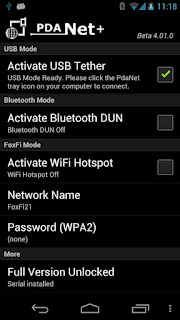
* Turn on your internet connection and your desired VPN app if need be
* Go to settings and enable USB Debugging mode if this has not been enabled
* Connect your USB and select USB storage
* Open PdaNet+ and tap Activate USB mode
* You should see a green tick indicating it's connected
* Open PdaNet+ on your, you can locate it in the system tray icon below the right corner screen of your monitor
* Double click the PdaNet Icon and wait for it to connect.
* Once you see Connected, Open your desired browser and browse the net.

PdaNet+ Download Link
Download

No comments:
Post a Comment